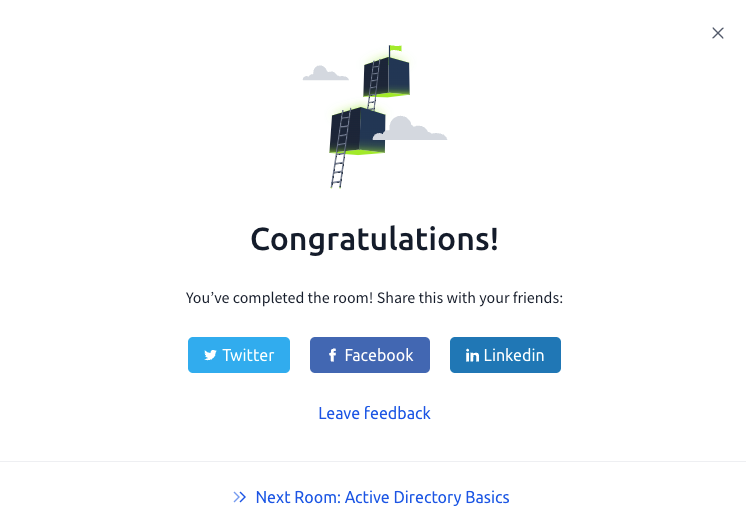Lab Link: https://tryhackme.com/r/room/windowsfundamentals2x0x
This article goes into a walkthrough for the TryHackMe Windows Fundamentals 2 room of the Complete Beginner Learning Path.
Task 1: Introduction
In this task, we should launch the Windows server Virtual Machine by clicking on the “Start Machine” button. This will start up a browser-based machine to access the Windows server.

Answer: No answer required
Task 2: System Configuration
#2.1 What is the name of the service that lists Systems Internals as the manufacturer?
To answer this question, click on the “Services” tab of the System Configuration and look for “System Internals” in the Manufacturer section. The PsShutdown service lists Systems Internals as the manufacturer.

Answer: PsShutdown
#2.2 Whom is the Windows license registered to?
Within System Configuration, look for and run the command for the “About Windows” tool.

A popup with details about the current Windows Server and the license will appear.

Answer: Windows User
#2.3 What is the command for Windows Troubleshooting?
Within System Configuration, look for the “Windows Troubleshooting” tool. The full command path is located in the “Selected Command” box.
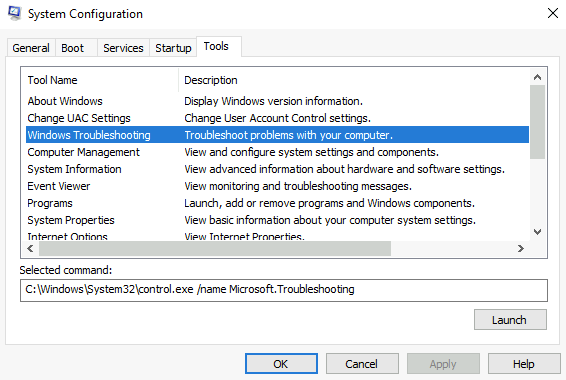
Answer: C:\Windows\System32\control.exe /name Microsoft.Troubleshooting
#2.4 What command will open the Control Panel? (The answer is the name of .exe, not the full path)
Within System Configuration, look for the “System Properties” tool. The command name to open the control panel is the last part of the full command path.

Answer: control.exe
Task 3: Change UAC Settings
#3.1 What is the command to open User Account Control Settings? (The answer is the name of the .exe file, not the full path)
To answer this question, look for the “Change UAC Settings” tool of the System Configuration. The command name to open the User Account Control Panel is the last part of the full command path.
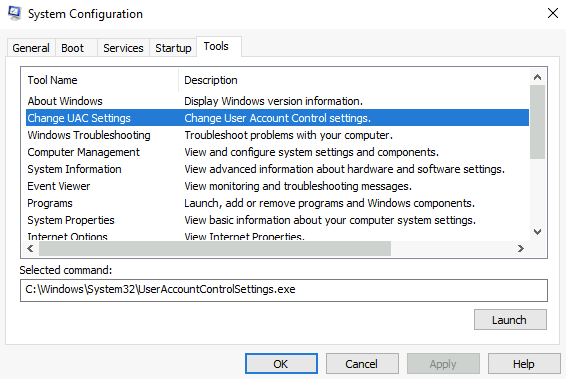
This will open up the User Account Control Panel to change the settings for how programs make changes to the user settings.
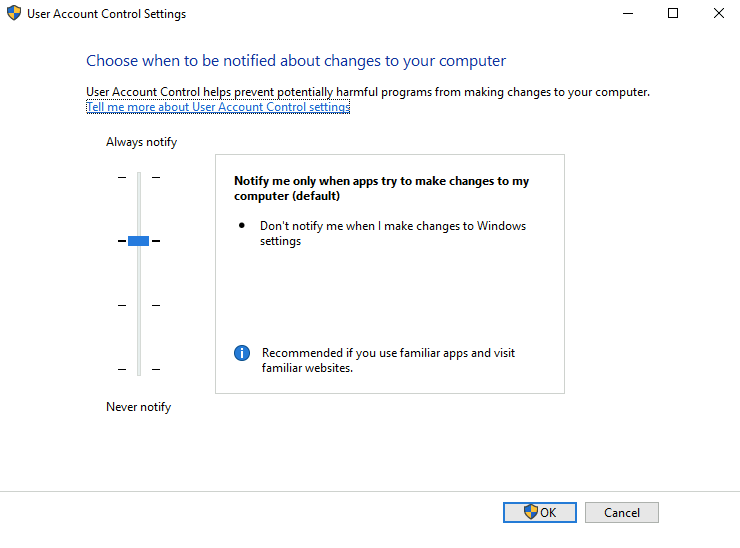
Answer: UserAccountControlSettings.exe
Task 4: Computer Management
#4.1 What is the command to open Computer Management? (The answer is the name of the .msc file, not the full path)
To answer this question, click on the “Tools” tab of the System Configuration and select “Computer Management”. The command for the tool is in the “Selected Command” window.

Answer: compmgmt.msc
#4.2 At what time every day is the GoogleUpdateTaskMachineUA task configured to run?
Launch the “compmgmt.msc” command to open the Computer Management tool. Then go to Systems Tools > Task Scheduler > Task Scheduler Library, as shown in the following image. We notice that the GoogleUpdateTaskMachineUA task is scheduled to run every day at 6:15 AM.

Answer: 6:15 AM
#4.3 What is the name of the hidden folder that is shared?
From the Computer Management tool within the System Tools, access Shared Folders > Shares, as shown in the following image. Aside from the default Windows server shares, we notice there is one share named sh4r3dF0Ld3r.
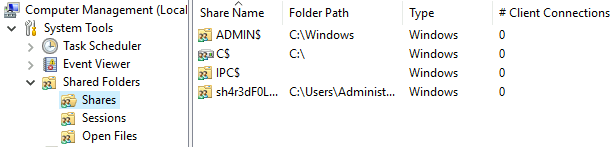
Answer: sh4r3dF0Ld3r
Task 5: System Information
#5.1 What is the command to open System Information? (The answer is the name of the .exe file, not the full path)
To answer this question, click on the “Tools” tab of the System Configuration and select “System Information”. The command for the tool is in the “Selected Command” window.

Answer: msinfo32.exe
#5.2 What is listed under System Name?
Launch the “msinfo32.exe” command to open the System Information tool. Then go to System Summary, as shown in the following image. We notice that there is an item under “System Name” with the value “THM-WINFUN2”.

Answer: THM-WINFUN2
#5.3 Under Environment Variables, what is the value for ComSpec?
From the System Information tool, go to the Environment Variables section, as shown in the following image. The path value is shown for the ComSpec variable.

Answer: %SystemRoot%\system32\cmd.exe
Task 6: Resource Monitor
#6.1 What is the command to open Resource Monitor? (The answer is the name of the .exe file, not the full path)
Click on the “Tools” tab of the System Configuration and select “Resource Monitor”. The command for the tool is in the “Selected Command” window.
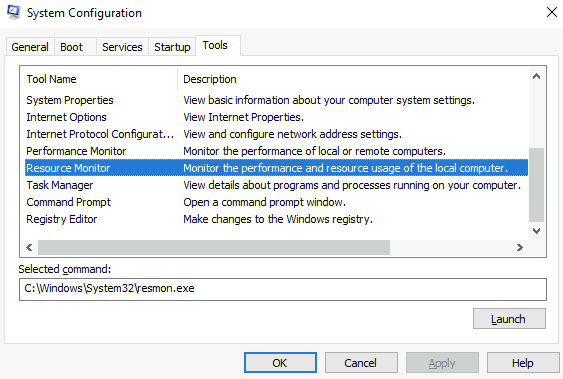
After launching the Resource Monitor, there are sections to view the current resources running on the CPU, Disk, Network, and Memory, along with a graphical view on the right.

Answer: resmon.exe
Task 7: Command Prompt
#7.1 In System Configuration, what is the full command for Internet Protocol Configuration?
Click on the “Tools” tab of the System Configuration and select “Internet Protocol Configuration”. The command for the tool is in the “Selected Command” window.
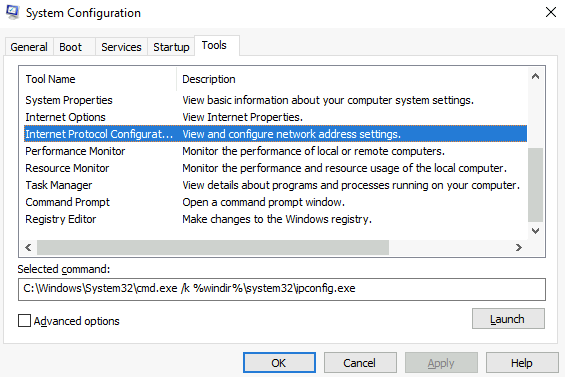
Answer: C:\Windows\System32\cmd.exe /k %windir%\system32\ipconfig.exe
#7.2 For the ipconfig command, how do you show detailed information?
Launch or run the ipconfig command in the command prompt. We can check out the manual page for the ipconfig command and see all the example usages for the command.

Using ipconfig with /all will show detailed information of the IP Configuration for the machine.
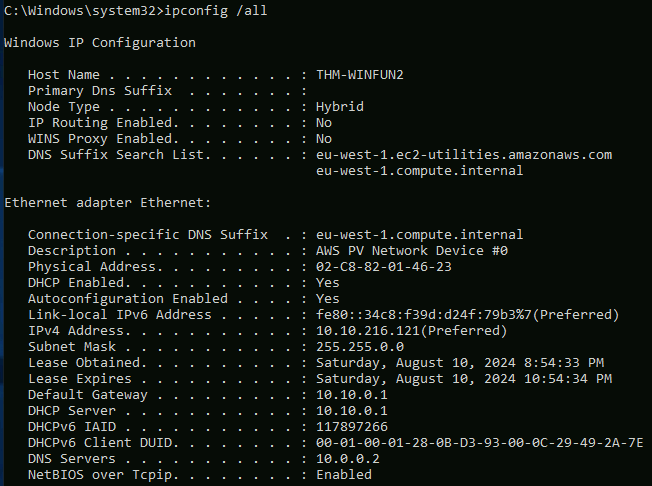
Answer: ipconfig /all
Task 8: Registry Editor
#8.1 What is the command to open the Registry Editor? (The answer is the name of the .exe file, not the full path)
Click on the “Tools” tab of the System Configuration and select “Registry Editor”. The command for the tool is in the “Selected Command” window.

Launch the Registry Editor tool and we see a directory listing for users and devices on our machine. The Registry Editor is a central hierarchical database used to store information necessary to configure the system for one or more users, applications, and hardware devices.

Answer: regedt32.exe
Task 9: Conclusion
Congratulations! You have completed the Windows Fundamentals 2 room.